Create Websites with Ycode and Manage Affiliate Sales via Partnero & Stripe
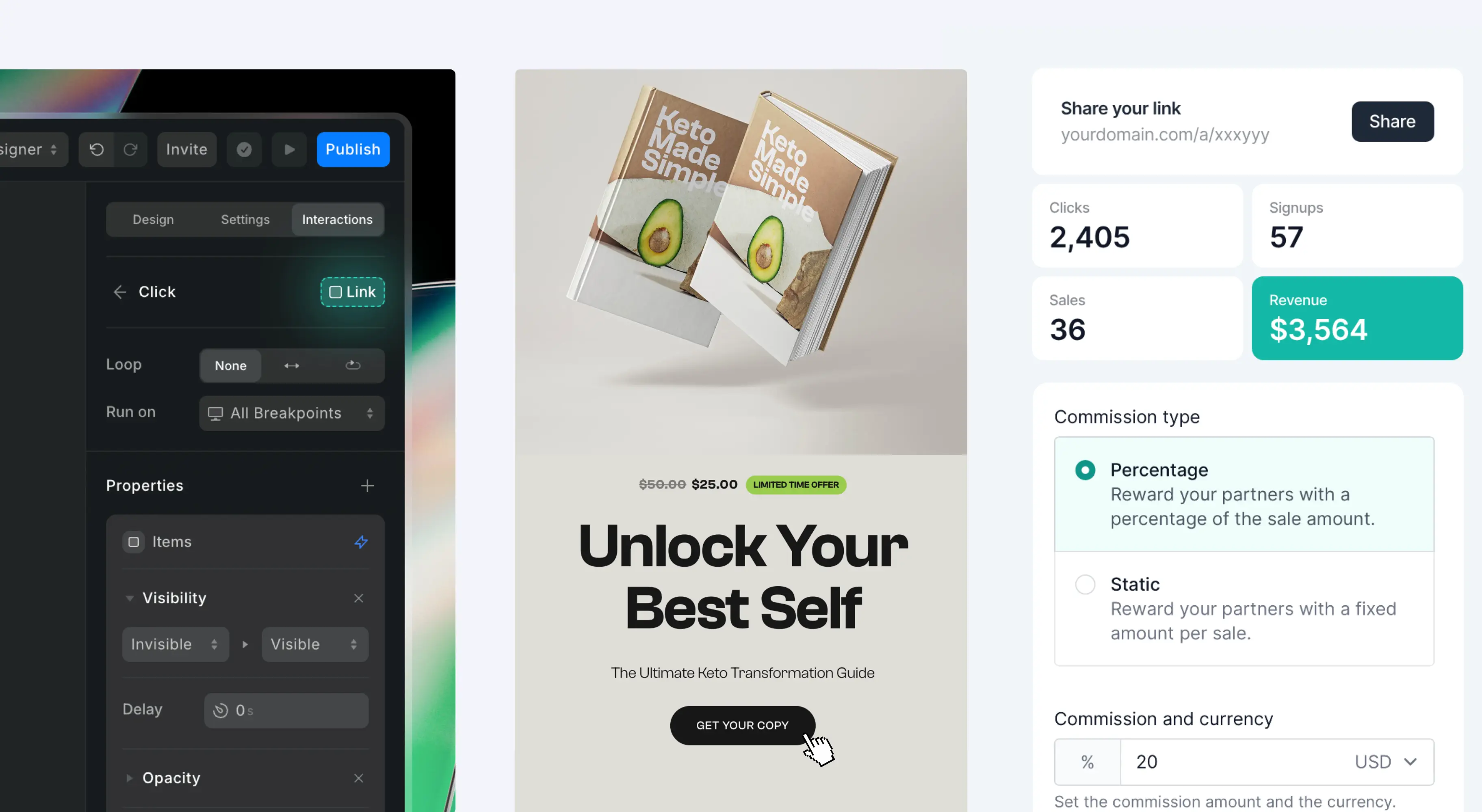
Making a website or landing page that looks good and works is essential for any business that wants visitors to become customers. Whether you're promoting a product, service, or an affiliate offer, a well-crafted landing page can help you achieve your goals.
In this article, we'll show you how to make a simple, beautiful landing page using Ycode. We'll also show you how to add Partnero to track affiliate sales using Stripe Payment Links. We'll use Keto Lifestyle’s landing page template as an example.
Read to the end for an exclusive lifetime discount on all Ycode plans, just for the Partnero community!
Step 1: Build a Landing Page with Ycode
Ycode is a no-code website builder that allows you to create responsive websites easily. With its drag-and-drop interface, you can design a landing page without writing a single line of code. Here's how to get started.
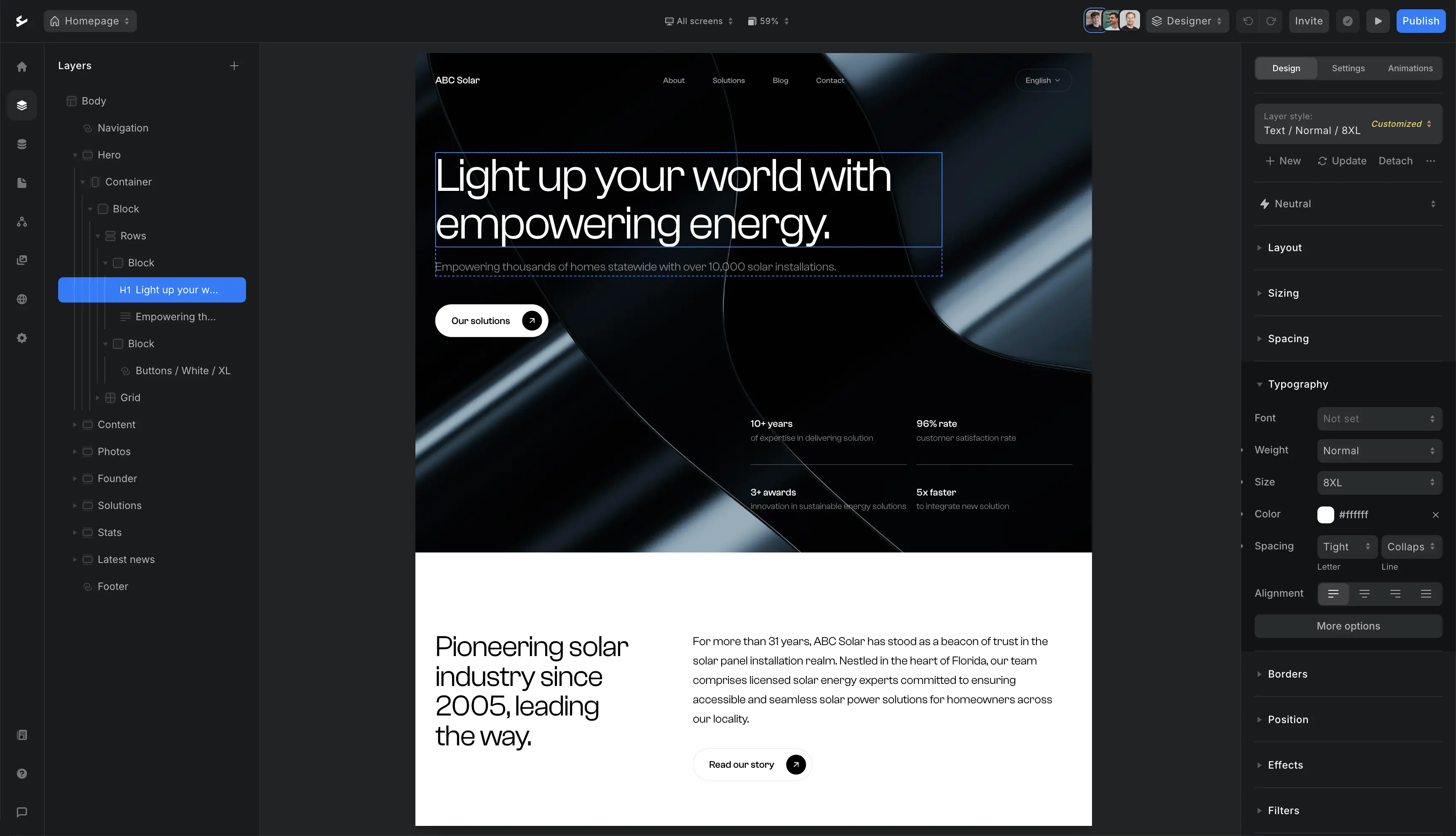
1. Create Your Project on Ycode
Navigate to Ycode and sign up for an account. After logging in, begin a new project to lay the groundwork for your landing page.
Ycode provides two primary options: choose from various pre-designed templates, including options tailored for landing pages; alternatively, you can start from scratch, giving you complete design freedom.

We used the Keto Lifestyle’s template to build our landing page.
Tailor your landing page to reflect your brand identity.
2. Add a CTA With a Stripe Payment Link
Implement a compelling call-to-action (CTA) to drive conversions with an effective link. In our example, we used a Stripe Payment Link. Stripe Payment Links are incredibly easy to use, allowing businesses to create and share payment options quickly without a complex setup. The integration of Partnero with Stripe Payment Links is equally simple, making it effortless to track payments.

You can explore our example landing page here to see how it all comes together. The page includes a call-to-action (CTA) integrated with a Stripe payment button in test mode, allowing you to simulate a purchase.
You can use the test card details 4242 4242 4242 4242, along with any future expiry date and random CVC, to test the purchase process.
Step 2: Integrating Partnero for Affiliate Tracking
Now that you’ve created a visually appealing landing page, the next step is to track affiliate sales. Partnero is an affiliate management and tracking tool that allows you to manage affiliate sales, commissions, and links easily.
1. Set Up Your Affiliate Program
Set up your affiliate program on Partnero:
Register for a Partnero account if you haven't already.
Create an affiliate program tailored to your product or service. We’ve created a guide for this process!
Partnero's affiliate programs offer:
Flexible commission structures
Customizable white-label partner portals
Affiliate onboarding and management tools
When affiliate partners sign up, each affiliate will receive a unique affiliate link to promote your products.
2. Implement Partnero Integration
Once you’ve set up your affiliate program, it’s time to integrate Partnero with your Ycode landing page. We’ll follow a simple front-end integration with Partnero JavaScript and Stripe Payment Links:
Access the integration guides in your affiliate program on Partnero.

Locate the Stripe via Payment Links instructions. (Integration → Guides. Find Stripe via Payment Links and click Instructions)

Copy the tracking code snippets from your Partnero account. Two scripts will be provided:

Partnero Universal script for tracking website visitors: this snippet must be pasted before the closing tag in the HTML code of your website.
Tracking of Stripe Payment Links: include this script on every page containing payment links. It's important to place this script at the bottom of the page, directly above the closing
Join the Ycode newsletter below and unlock a 50% lifetime discount on all Ycode plans.